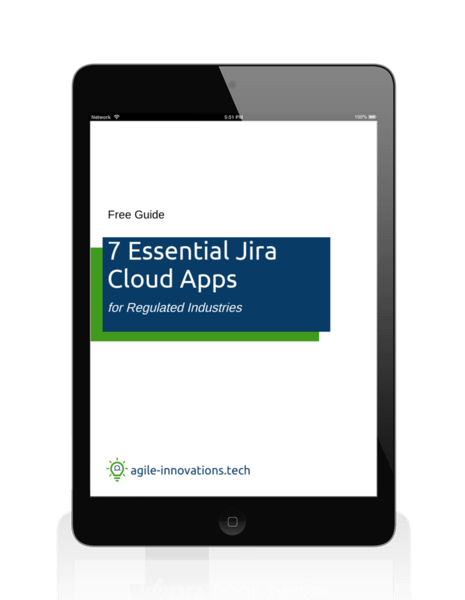In this tutorial, you’ll learn how to use Jira Automation to create workflow-based approvals, so that you can capture audit-ready approvals, without the overhead of electronic signatures. This can be especially helpful for implementing approvals on intermediate workflow steps prior to the final closure (w/ signatures) of an item.
Wait, don’t we ALWAYS need to use electronic signatures?
No, not as often as most people think. In my experience, most life science companies have an over-reliance on using electronic signatures in their digital workflows. We believe we’re doing this for compliance reasons, but we’re really doing it out of habit.
The habit comes from our old paper-based workflows. On paper, an approval can only be executed through a signature. So when we convert our paper workflows to digital workflows, we unthinkingly assume that we still need to use signatures everywhere we used them on paper.
But when we do this, we’re ignoring the capabilities of our digital systems. Digital systems can enforce user permissions and sequential workflows. They also contain timestamped audit trails. Paper has none of these things.
Bottom line: Electronic signatures must be used when they are explicitly required by regulation. For example, design documents maintained under 21 CFR Part 820 require electronic signatures. But approving an intermediate workflow step on a record that will be signed upon closure? A workflow-based approval (without signature) is almost always sufficient.
Configuration Steps
Note: These instructions are written for company-managed projects. Currently, team-managed projects do not support the read-only text fields used in these configurations.
Custom Field Configurations
- Go to Settings –> Issues –> Custom fields.
- Select Create custom field.
- Select Advanced –> Text Field (read only).
- Press Next.
- This field will contain name and user ID of the person completing the approval. So give the field a name that indicates the meaning of the electronic approval you are implementing. For example: Approved By, Reviewed By, QA Reviewer, SQA Approver, etc.
- (Optional) Provide a field description.
- Press Create.
- Select the issue types screens where this field should be displayed.
- Press Update.
- Repeat Steps 2 through 9 to create a corresponding timestamp field. Give the field a name that corresponds with the name given to the first field. For example: Approved On, Reviewed On, QA Reviewed, SQA Approved, etc.
Do MORE with Jira Cloud.
Work in a highly regulated industry? Learn about the best apps for:
- Requirements management
- Test management
- Risk management
- Electronic signatures
- Reporting
…and more!
Workflow Configurations
Restricting the Transition
- Go to Settings –> Issues –> Workflows.
- Select to edit the workflow where you want to add the electronic approval.
- In either Diagram view or Text view, select the transition where you want to add the electronic approval action.
- Select Conditions.
- Select Add Condition.
- Select “User is in group“, “User is in project role“, or any other appropriate condition for restricting the approval action to the authorized users.
- Press Add.
- Configure the condition as applicable. Press Add.
- Select Publish Draft. (Save a back-up if desired.)
Restricting Editability
It is often appropriate (but perhaps not always) to restrict the editing of a record after an electronic approval is applied. If that is the case, be certain to update the workflow properties of the subsequent workflow statuses to restrict field editing.
I prefer using the property jira.permission.edit.projectrole = 10003. This configuration will restrict field editing by human users, but it will still allow Jira Automation and other apps to operate as expected.
Reference my tutorial Locking Issues by Workflow Status in Jira Cloud for more information and step-by-step instructions.
Configuring Jira Automation
- Navigate to your project.
- Go to Project Settings –> Automation.
(Note: If you have Jira Premium, you can go to Settings –> System –> Global Automation.)
Configure Rule #1 — Setting Approval Fields
- Select Create rule.
- Under New Trigger, select Issue transitioned.
- Configure the From status and To status to match the transition where electronic approval should be applied.
- Press Save.
- Select to add a New action.
- Under New Action, select Edit issue.
- Select to edit the two approval info fields you created in prior steps.
- For the user name and ID field, enter the following value (learn more):
{{initiator.displayName}} (ID: {{initiator.emailAddress}}) - For the timestamp field, enter the following value (learn more):
{{now.longDateTime}} - Press Save.
- Provide a name for your new automation. For example, “Capture electronic approval“.
- Press Turn in on.
- Select Return to list.
Configure Rule #2 — Clearing Approval Fields
- Select Create rule.
- Under New Trigger, select Issue transitioned.
- Configure the From status and To status to match all backward transitions where electronic approvals should be removed.
- Press Save.
- Select to add a New action.
- Under New Action, select Edit issue.
- Select to edit the two approval info fields you created in prior steps.
- For the user name and ID field, enter the following value:
--- - For the timestamp field, enter the following value:
---
Note: Due to a limitation of Jira, you cannot clear these fields with an empty string or null value. You must specify a non-zero-length string, or the automation will fail to update the field. - Press Save.
- Provide a name for your new automation. For example, “Clear electronic approval“.
- Press Turn in on.
That’s it! Test it out!
Using Jira in a heavily regulated industry?
Get my list of 7 essential Jira Cloud apps for building a compliant SDLC in regulated industries.
Related Tutorials
- Locking Issues by Workflow Status in Jira Cloud
- Using Jira Cloud Workflow Properties in a Regulated Workflow
More Information
Find more strategies like this in my Quick Start Guide for Jira Cloud: https://www.agile-innovations.tech/part-11
For more information about Jira automation, checkout Atlassian’s documentation: